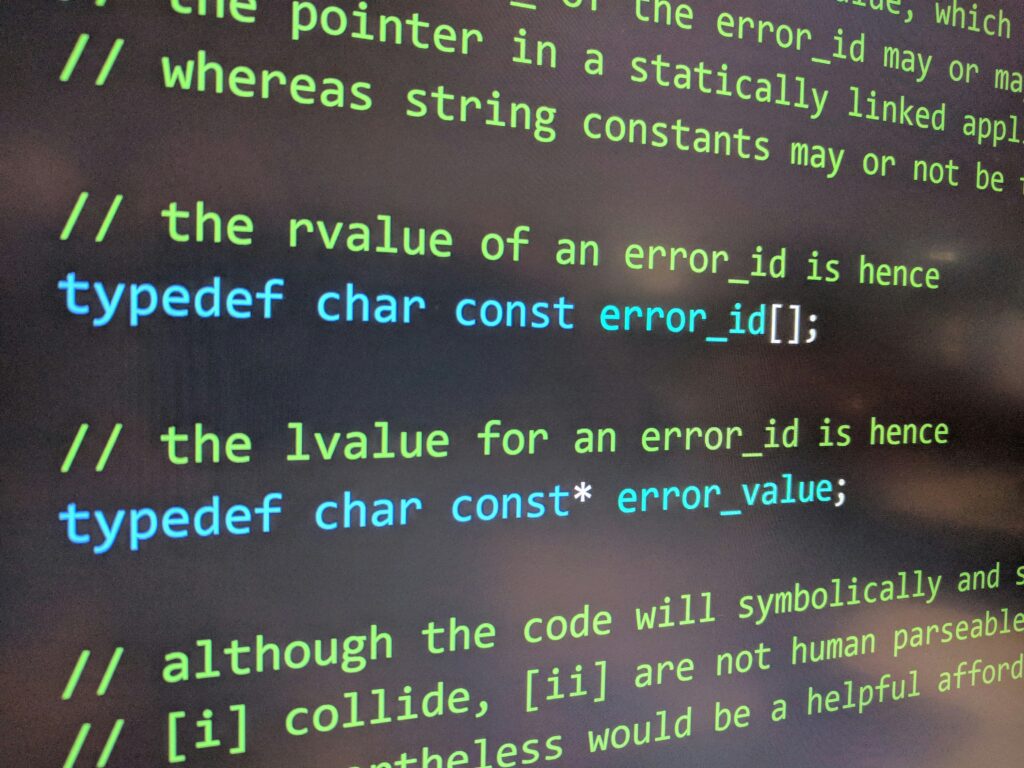Defining the Tools
Let’s keep it simple: a profiler watches what your application does over time. It measures stuff CPU usage, memory leaks, disk I/O, network load whatever’s eating away at performance. If your app feels laggy or bloated, the profiler gives you a bird’s eye view of where things fall apart. It’s less about the what went wrong and more about the where and how often.
A debugger is different it stops the world. When something breaks or looks suspicious you freeze the program mid run and poke around. You can inspect variable states, step through functions, and figure out why the logic collapsed. Debuggers are your microscope. Need to know why that value is wrong or where that crash happened? Pause, zoom in, and get answers.
In short: profilers help you hunt ghosts in the system. Debuggers help you catch bugs in the act.
How They Differ in Action
If a debugger is a microscope, then a profiler is your drone. Profilers give you the 30,000 foot view how your app uses CPU, memory, disk, and network over time. You won’t find the exact line that causes the problem, but you’ll spot where things slow down or overload. Think patterns, not pinpointing.
This makes profilers great for big picture diagnostics. When something feels off but doesn’t crash, or when an app is just plain sluggish, the profiler shows you where the bottlenecks live. You’ll get charts. Heatmaps. CPU flame graphs. Not answers, but clues.
Debuggers, by contrast, are for when things break. You pause execution, walk through code line by line, and inspect every variable. It’s surgical. Ideal when the app’s logic misfires null pointers, wrong outputs, unexpected conditions. Debuggers won’t tell you where the app is slow, but they’ll tell you where it’s wrong.
Use the profiler to know where to look. Use the debugger to know why it’s broken.
When to Use a Profiler

Your app runs. It doesn’t crash. But it drags slow screens, delayed responses, maybe it chews through memory like it’s free. That’s when you don’t need a debugger. You need a profiler.
Profilers watch your program from above. They track how much CPU it’s burning, what memory it’s using, how long it waits for disk or network requests. If there’s a bottleneck, a profiler points to it. Want to know what function is hogging 30% of your runtime? Profilers tell you. Trying to cut startup time in half? Profilers are step one.
In 2026, here are your go to tools:
Perf if you’re on Linux low level, powerful, not for the faint of heart
VisualVM or Java Mission Control for JVM based applications great for deep dive memory allocators and GC activity
Instruments if you’re working on macOS or iOS smooth GUI, good integration with Xcode
Use these tools when your question isn’t “why did this break?” but “why is this slow?”
For a deeper look into instrumentation and what makes profiling tick, check out How Code Instrumentation Helps You Find the Hardest Bugs.
When to Use a Debugger
Sometimes your app doesn’t crash it just quietly does the wrong thing. Values don’t look right, results are off, or something that should happen just doesn’t. This is where a debugger earns its keep. You’re not hunting performance bottlenecks; you’re zeroing in on bugs that hide in plain sight.
Debuggers let you freeze execution at any line of code. You can step through the logic, walk through iterations, and see the actual values of variables at each point in time. For anything involving null references, off by one errors, or unexpected control flow, you want this precision. Breakpoints are your checkpoints. Stack traces are your map.
In 2026, some of the most battle tested debuggers are still the best:
GDB for C and C++: raw and powerful, ideal for native code.
LLDB for Swift and Objective C: the go to for Apple ecosystems.
Chrome DevTools: a staple for frontend developers pause JS execution, inspect DOM state, chase async bugs in browser environments.
If your app acts weird but doesn’t fall apart, this is your tool. Debuggers answer the question: “What exactly is my code doing right now and why?”
Why Use Both, Not Just One
In the real world, most code problems don’t come with labels. That’s why leaning on both a profiler and a debugger is more necessity than luxury. Profilers tell you where the pain points are the CPU hogs, the memory sinks, the functions taking forever to return. But they don’t tell you why those parts are behaving badly. That’s where the debugger comes in.
The typical workflow looks like this: run a profiler, find the hotspot, then hop into the debugger to peel back the layers. You get the big picture first, then zoom in where it counts. Skip one, and you’ll either miss the forest or get lost in the trees.
Also, don’t mix up performance issues with logic bugs. One is about drag; the other’s about breakage. Treat them separately and you save time not to mention a lot of head scratching. Use each tool for the task it’s built for, and your workflow runs cleaner.
Smart developers don’t guess. They trace, test, and verify.
Summary for Fast Decision Making
| Situation | Tool to Use |
| | |
| App crashes or behaves unexpectedly| Debugger |
| App works but runs slow | Profiler |
| Need to inspect a single variable | Debugger |
| Need to find top CPU consuming code| Profiler |
Right tool. Right problem. That’s the win in 2026. Know what you’re hunting before picking your weapon. Debuggers are precise surgical even. Profilers are strategic, showing you the big picture. Don’t waste time poking around with the wrong one. Match the tool to the task, and let your workflow quiet the noise.